There are very many characters available in every computer but is not available on the keyboard. How do we enter them? Please look at my other site located here:
How to Make Alt Symbols on the Keyboard
It also includes Yahoo Messenger Hidden Emoticons!
Have a look!
Tuesday, June 16, 2009
Wednesday, June 10, 2009
How To Recover from Computer Hang Ups
How many times have you experienced your computer hang up today? Or this week? Maybe a couple of times or more. Even high-end computers suffer from them too. This is because of a number of reasons:
This is because the computer processes may come to a deadlock when two processes confusingly rely on each other before proceeding. This can happen if the person who 'built' the computer system is not knowledgeable enough.
Fix: You need a computer technician or a specialist here since this is a case to case basis.
Actually there are more to mention, trojans, and their new varieties. Most of these malicious pieces of codes execute on your computer in a timely manner as programmed by its author. One such example is the Conficker virus which activates only on April Fools. When you are extensively using the memory when this code is scheduled to execute, the tendency is they perform a sort of tug-of-war on memory resources.
Other viruses simply cripple your system by executing loops that does not terminate and takes your resources indefinitely.
Fix: Prevention is better than cure. Be a responsible computer user. Don't just accept files from unknown users. Even from known users if you are not sure what they are sending to you. Do not visit porn sites, they usually carry some virus with them. Don't just blindly download free stuffs or games from P2P sites or torrents without consulting other users who tried them already.
Install an antivirus scanner.
By fragmented, this means that you frequently delete, install, delete, install, and so on. When you delete a large file, it leaves a large gap, when you install a smaller program later, it occupies the nearest available space, if not, it goes beyond another block to search for available space. Imagine trucks, cars, motorcycles and bikes sharing the same parking lot. What a mess. This will slow the indexing of your files the next time you execute it, because it is stored in different places.
Fix: Run your Disk Defragmenter. It is found in My Computer. Right click a disk drive -> Properties -> Tools -> Disk Defragmenter. Do this once a week for all partitions you have.
A hard disk can get clogged too. As it nears its maximum capacity, it gets slower and slower, whatever the capacity will be.
Fix: Always leave at least 10% of empty space of the maximum capacity of your hard disk or partition. This principle works for all capacities, whether you only have 40GB, or 1 TB.
Let's get real here. When you run high end applications or games on low specced computer, expect a hang up. This is usually caused by your computer running out of resources. The application will start because it thought it can, but while antivirus programs and other programs running in the background variably take resources whenever they want, the application you want to run may suddenly find itself deprived of resources and cause a deadlock, then a hang up.
Fix: Upgrade your PC! If not, before running your applications, turn off other applications in the background including antiviruses, Instant Messengers, word files, etc. Internet Browsers also take much of the resources if not closed.
Like every machine created by man, there should be maintenance. However careful you may be, machines always fail sometime in their lives.
Fix: Give your computer a cleaning. Wipe off the dusts, including the internal parts. Careful, the internal parts of the CPU is fragile and sensitive.
DO NOT OPEN YOUR COMPUTER MONITOR. IT HAS VERY HIGH VOLTAGE EVEN WHEN UNPLUGGED.
Hire a professional at this point.
That is why computer technicians are there to assist us. Their job is not easy, so let's appreciate their hardwork. For other lesser tasks, you can do it yourself.
Is this helpful for you? Share it!
1.) Conflicting hardware or drivers can cause computer hang ups.
This is because the computer processes may come to a deadlock when two processes confusingly rely on each other before proceeding. This can happen if the person who 'built' the computer system is not knowledgeable enough.
Fix: You need a computer technician or a specialist here since this is a case to case basis.
2.) Viruses, Adwares or Spywares
Actually there are more to mention, trojans, and their new varieties. Most of these malicious pieces of codes execute on your computer in a timely manner as programmed by its author. One such example is the Conficker virus which activates only on April Fools. When you are extensively using the memory when this code is scheduled to execute, the tendency is they perform a sort of tug-of-war on memory resources.
Other viruses simply cripple your system by executing loops that does not terminate and takes your resources indefinitely.
Fix: Prevention is better than cure. Be a responsible computer user. Don't just accept files from unknown users. Even from known users if you are not sure what they are sending to you. Do not visit porn sites, they usually carry some virus with them. Don't just blindly download free stuffs or games from P2P sites or torrents without consulting other users who tried them already.
Install an antivirus scanner.
3.) Your file system is fragmented
By fragmented, this means that you frequently delete, install, delete, install, and so on. When you delete a large file, it leaves a large gap, when you install a smaller program later, it occupies the nearest available space, if not, it goes beyond another block to search for available space. Imagine trucks, cars, motorcycles and bikes sharing the same parking lot. What a mess. This will slow the indexing of your files the next time you execute it, because it is stored in different places.
Fix: Run your Disk Defragmenter. It is found in My Computer. Right click a disk drive -> Properties -> Tools -> Disk Defragmenter. Do this once a week for all partitions you have.
4.) Not Enough Free Space
A hard disk can get clogged too. As it nears its maximum capacity, it gets slower and slower, whatever the capacity will be.
Fix: Always leave at least 10% of empty space of the maximum capacity of your hard disk or partition. This principle works for all capacities, whether you only have 40GB, or 1 TB.
5.) Low Specs
Let's get real here. When you run high end applications or games on low specced computer, expect a hang up. This is usually caused by your computer running out of resources. The application will start because it thought it can, but while antivirus programs and other programs running in the background variably take resources whenever they want, the application you want to run may suddenly find itself deprived of resources and cause a deadlock, then a hang up.
Fix: Upgrade your PC! If not, before running your applications, turn off other applications in the background including antiviruses, Instant Messengers, word files, etc. Internet Browsers also take much of the resources if not closed.
6.) Poor Computer Maintenance
Like every machine created by man, there should be maintenance. However careful you may be, machines always fail sometime in their lives.
Fix: Give your computer a cleaning. Wipe off the dusts, including the internal parts. Careful, the internal parts of the CPU is fragile and sensitive.
DO NOT OPEN YOUR COMPUTER MONITOR. IT HAS VERY HIGH VOLTAGE EVEN WHEN UNPLUGGED.
Hire a professional at this point.
That is why computer technicians are there to assist us. Their job is not easy, so let's appreciate their hardwork. For other lesser tasks, you can do it yourself.
Is this helpful for you? Share it!
Sunday, June 7, 2009
How To Enable IIS in Windows Vista
IIS or Internet Information System, is the first Windows Component that you will need to enable or install when using ASP .NET.



1.)Open your Control Panel
2.)Open Programs and Features

3.)Click "Turn Windows features on or off" located at the left side panel of the "Programs and Features" window.

4.)Enable or put a check on IIS(Internet Information System). At first, it will not be check, instead, just filled with a box. This is because it has some sub-features which are not enabled that you will need to enable manually.

5.)After enabling all under IIS, click Apply or OK. This would take several minutes and would prompt for computer restart. Do so and you're done!
Thursday, June 4, 2009
How To Extend the Lifespan of Your Flash Drive

Flash Drive or Flash Disk, which is more commonly known as USB Drive is a data storage device which uses USB 2.0 interface. USB is using a serial transfer of data. Modern computer systems are already equipped with USB ports and drivers. Windows 98 and below will have to install the drivers manually.
Capacities may already reach up to 32 GB, some experimental USBs found in China can reach up to 320 GB!
Even though a Flash drive is sturdier than its diskette counterpart, it has still some problems.
These includes:
1.) Data inside the USB suddenly disappears in an unrecoverable state. You would usually have to reformat the flash drive to correct this error, but the files are gone.
2.) The USB drive will suddenly become unusable, or deteriorate.
Common reasons
For the above mentioned problems, the causes are usually the same.
These includes:
- Flash drive not properly ejected from the computer.
Use the taskbar option as shown below to properly eject a USB drive.
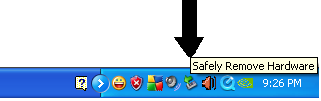
- The Flash disk is inserted to a damaged USB port. A damaged USB port in a CPU can sometimes generate uncontrolled electricity powerful enough to overwhelm the tiny circuity of the USB, damaging the entire device.
- The Flash disk was submerged in water and was not immediately or properly dried.
Flash disks can survive being accidentally submerged in water. In this case, immediately remove the USB from the body of water, and wipe it dry. Place it under direct sunlight or use a blower. This should save your USB.
Labels:
flash disk,
flash drive,
storage devices,
usb drive,
usb interface,
usb port
Monday, June 1, 2009
How to Handle a Hard Disk
.jpg)
Computer Hard Disk Drive
A computer hard disk which is found inside the CPU holds all the data your computer required to boot or run. It also contains all your documents, from text files, to graphics and games. It is basically the memory of your computer. RAM is also another memory but it is a temporary memory which loses all data when turned off. The hard disk retains all the data even when turned off.
A hard disk's capacity varies, depending on the level of technology. Old hard disks have capacities of about 1 GB, 2 GB up to 8 GB, that's when Pentium IIs still dominated.
Today, capacities range from 40 GigaBytes to 1.5 TeraBytes or 1500 GB. 1000 Megabytes is equivalent to 1 Gigabyte, 1000 Gigabytes is equivalent to 1 Terabyte. Hard disk types include DDR, DDR2, and DDR3 which is the latest. Bus types or the method of data transfer is with IDE interface which uses parallel transfer, and the latest one, the SATA interface which is serial.

Inside look of a computer hard disk drive
A hard disk drive is a sensitive device that is why it is safely located inside the CPU. The CPU cover is not just for looks. It helps shield the hard disk from ESD or electrostatic discharge. A type of electricity which is emitted by charged objects which includes YOU, to smaller objects with lesser charge which includes the circuitry of the hard disk, which is disastrous for your hard disk.
So how then should you handle a hard disk in case you want to replace it, or transfer it, if holding it have the possibility of discharging of electrons?
Here's the common steps to follow:
1.) You can use a grounding mat, so that all the charged particles of your body is absorbed by the ground. Do this before holding or nearing the hard disk.
2.) You can use rubber gloves when handling hard disk drive.
3.) Sometimes rubber shoes work as a grounding mat.
4.) Always encase the removed hard disk in an ESD protection plastic.
5.) Keep your hard disk away from other electrical devices.
So now, at least you already know why last time when you walked on a carpet, collected charged particles and held your hard disk and then something exploded on the disk. Handle your precious hard disk better now!
Subscribe to:
Comments (Atom)




