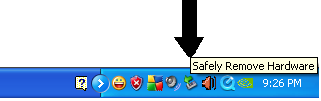How many times have you experienced your computer hang up today? Or this week? Maybe a couple of times or more. Even high-end computers suffer from them too. This is because of a number of reasons:
1.) Conflicting hardware or drivers can cause computer hang ups.
This is because the computer processes may come to a deadlock when two processes confusingly rely on each other before proceeding. This can happen if the person who 'built' the computer system is not knowledgeable enough.
Fix: You need a computer technician or a specialist here since this is a case to case basis.
2.) Viruses, Adwares or Spywares
Actually there are more to mention, trojans, and their new varieties. Most of these malicious pieces of codes execute on your computer in a timely manner as programmed by its author. One such example is the Conficker virus which activates only on April Fools. When you are extensively using the memory when this code is scheduled to execute, the tendency is they perform a sort of tug-of-war on memory resources.
Other viruses simply cripple your system by executing loops that does not terminate and takes your resources indefinitely.
Fix: Prevention is better than cure. Be a responsible computer user. Don't just accept files from unknown users. Even from known users if you are not sure what they are sending to you. Do not visit porn sites, they usually carry some virus with them. Don't just blindly download free stuffs or games from P2P sites or torrents without consulting other users who tried them already.
Install an antivirus scanner.
3.) Your file system is fragmented
By fragmented, this means that you frequently delete, install, delete, install, and so on. When you delete a large file, it leaves a large gap, when you install a smaller program later, it occupies the nearest available space, if not, it goes beyond another block to search for available space. Imagine trucks, cars, motorcycles and bikes sharing the same parking lot. What a mess. This will slow the indexing of your files the next time you execute it, because it is stored in different places.
Fix: Run your Disk Defragmenter. It is found in My Computer. Right click a disk drive -> Properties -> Tools -> Disk Defragmenter. Do this once a week for all partitions you have.
4.) Not Enough Free Space
A hard disk can get clogged too. As it nears its maximum capacity, it gets slower and slower, whatever the capacity will be.
Fix: Always leave at least 10% of empty space of the maximum capacity of your hard disk or partition. This principle works for all capacities, whether you only have 40GB, or 1 TB.
5.) Low Specs
Let's get real here. When you run high end applications or games on low specced computer, expect a hang up. This is usually caused by your computer running out of resources. The application will start because it thought it can, but while antivirus programs and other programs running in the background variably take resources whenever they want, the application you want to run may suddenly find itself deprived of resources and cause a deadlock, then a hang up.
Fix: Upgrade your PC! If not, before running your applications, turn off other applications in the background including antiviruses, Instant Messengers, word files, etc. Internet Browsers also take much of the resources if not closed.
6.) Poor Computer Maintenance
Like every machine created by man, there should be maintenance. However careful you may be, machines always fail sometime in their lives.
Fix: Give your computer a cleaning. Wipe off the dusts, including the internal parts. Careful, the internal parts of the CPU is fragile and sensitive.
DO NOT OPEN YOUR COMPUTER MONITOR. IT HAS VERY HIGH VOLTAGE EVEN WHEN UNPLUGGED.
Hire a professional at this point.
That is why computer technicians are there to assist us. Their job is not easy, so let's appreciate their hardwork. For other lesser tasks, you can do it yourself.
Is this helpful for you? Share it!